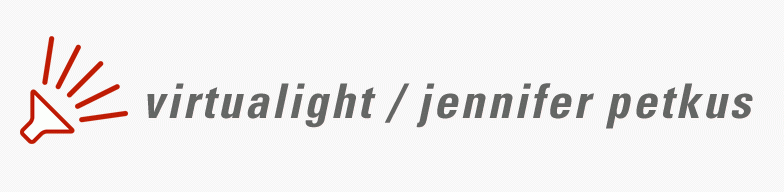The refit: Installing Mountain Lion
Table of contents for From Snow Leopard to Mountain Lion
The next step in the refit is to install Mountain Lion or Mac OS X 10.8. These days, of course, instead of buying a CD or DVD to install Mountain Lion, you go to the online App Store. Thankfully I had bought (on DVD) Snow Leopard earlier, so it was relatively easy to go to the App Store and buy Mountain Lion. Otherwise I would be forced to first upgrade from Leopard to Snow Leopard. I can’t even imagine what the process would have been from even earlier species.
I did have the hardest time remembering my Apple password (I’ve made it cunningly complex), and I had to supply a new credit card because my gift card credits (redeemed via iTunes but still available to the App Store) weren’t sufficient to cover the $19.99 price of Mountain Lion.
This, of course, is far cheaper than the $120 I spent to buy Leopard, or 10.5, but downloading 4.37 GB takes a while. Luckily, we recently switched to Comcast and have 20 Mb service. It took about 30 minutes to download (I could still surf the web while downloading).
And then about 45 minutes to actually install, which I did on the new terabyte drive, and of course I couldn’t do anything else with my Mac during this process. Most of the install time was spent moving files, applications, passwords and bookmarks from the old drive to the new. Migration Assistant, part of the install process, is smart enough to ask if I wanted to move the data from another Mac, a Time Machine backup or another drive, and I chose this last option.
I chose to grab some lunch while this process was underway. It still had a few minutes left when I returned, and then I supplied some information such as my Apple ID and password and was registered. A pretty painless procedure, if a bit tedious.
I did, however, realize some of the annoyances of this process. My old hard drive was backed up on an external Time Machine drive and I had about two years depth (that is I could recover a file I deleted two years ago). But now that I’ve associated that Time Machine drive to the new drive, I presumably lose that depth, even though those the files are exactly the same.
Which means my Mac is now tediously backing up all the files it already held, but with no depth. And also Carbonite (the online backup system I use), is also backing up everything it already had backed up. And Spotlight (Apple’s file indexing/finding system) is also busy indexing the new drive.
And when it’s all done (days from now), I can erase the original 500 GB drive and use it as an additional backup or data drive. And my Mac is whirring and clicking and the Comcast router is blinking like crazy. It may be difficult to go to sleep tonight.
Next up, what didn’t go smoothly.