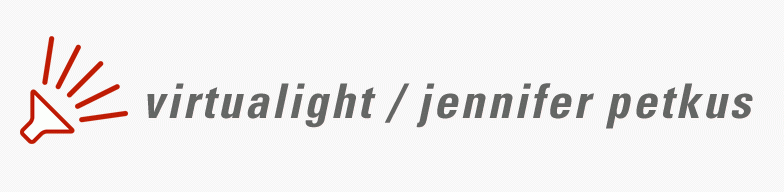Would you like some whine with your Mountain Lion?
Table of contents for From Snow Leopard to Mountain Lion
- The refit, boldly going from Snow Leopard to Mountain Lion
- The refit: installing memory and hard drive
- The refit: Installing Mountain Lion
- The refit: Got bit by a Mountain Lion
- Would you like some whine with your Mountain Lion?
OK, I will now bitch and moan about everything else that I don’t like about Mountain Lion (excluding my previous rants), which is pretty substantial and ignores the fact that overall, I’m very happy with the upgrade. I will ignore the fact that my Mac works faster than it has in months, because I don’t know how much to credit Mountain Lion and how much to credit the extra 4GB of ram and the larger, faster hard drive.
I will ignore the fact that I went from 10.6 to 10.8 and kept all my files, passwords and email accounts and even my browsing history and all I had to do was sit back after answering a full simple questions.
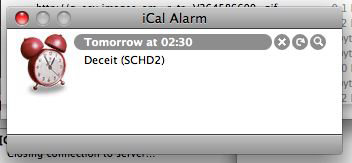
Notifications
Yes, I will ignore how easy it all was and focus on Apple’s new notifications feature that fails to understand that I am a procrastinator. In Leopard and Snow Leopard, I had learned to rely on the messages iCal would display and which I could safely leave displayed on my monitor, sometimes for days, until I told them to go away (by clicking the X). They floated above all other content and constantly got in the way, but you could move them aside. Every ten minutes or so, they would receive focus and interrupt what you were doing, but you could get back to work with a quick CMD-Tab. They were a constant annoying reminder, but you could make them go away for a set amount of time, choosing from an embarrassment of choices that lived in a drop-down menu hidden under that circular arrow icon. Choices included remind me in a minute, ten minutes, an hour and even an hour before the event starts.
I especially relied on this feature to remind me to take my Prilosec in the morning. I’d be sitting at the computer and the alert would pop up, but I’d be too busy looking at the latest YouTube cat video and want to be reminded in ten minutes. Ten minutes later it would pop up but now I was too busy posting that cat video on facebook and I would delay the alert for an hour. And iCal would patiently remind me until the first signs of acid reflux would prompt me to finally dismiss the alert and rummage through the medicine cabinet.
In Mountain Lion, iCal’s successor Calendar displays alerts in the top right corner of the main monitor. Alert messages can’t be moved and worse, clicking the alert is the same as dismissing it. (Clicking the alert will open Calendar, however.) There are only two options in the alert box, Close and Snooze. Close dismisses the alert (without opening Calendar) and Snooze will make the alert disappear for ten minutes. You have no options for any other intervals.
And to make matters worse, notifications have a mysterious habit of disappearing without user intervention. This morning, for instance, an alert disappeared one hour and 17 minutes after the Prilosec alert. Obviously Apple has seriously underestimated how long I can put things off. I have a mind to send them a strongly worded letter and I’ll just set a reminder to do so.
Reminders
Oh yes, Reminders, which replaces the To Do feature previously found in iCal. I preferred having one application, iCal, that handled To Do lists and calendar events, but to more closely resemble the Reminders app for iOS devices, AIIIW (Apple in its infinite wisdom) created Reminders for the Mac OS. Although it functions competently, I don’t know why a separate application was needed. And its notifications have the same deficiencies as those of Calendar: no choice of snooze settings, can’t move them elsewhere, mysteriously disappear and easy to accidentally dismiss.
Preview
Preview is one of those lowly applications that is surprisingly powerful, but it’s always been a fidgety program, as anyone who’s ever tried to annotate a PDF document with it can attest. Nevertheless I use it all the time, especially when stealing images off the web. If I find a picture on a website I want to use but I can’t right-click to save it, I can do one of the screen grabs that puts content on the clipboard (Shift-OPT-CMD-4 and drag), start Preview and choose New from Clipboard and then save that image in PNG, TIF or JPG format. Easy peasy.
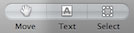
Sometimes I encounter a really large image on a website and I don’t want to save the whole thing to my hard drive. So I right-click to Copy Image, start Preview and choose New from Clipboard. In the past, I might very well have enlarged the image (Preview automatically scales an image to fit the window size) and then used the hand tool to paw my way to the bit I really wanted. But the hand tool has disappeared from Preview in Mountain Lion, probably because Apple assumes we’re all using gestures on the Magic Mouse or Trackpad.
But removing a perfectly good and inoffensive feature on the theory that we all use standard issue Apple peripherals is the sort of hubris only Apple can summon. (That’s tough love to Apple Mighty Mouse users, although realistically all those mice have long since died.)
Some people find the changes to Preview so annoying they’ve installed the Snow Leopard version over the Mountain Lion one. I’ve just resorted to scrolling (and Shift-scrolling) with the scroll wheel on my mouse to replace the lost of the hand.
Widgets
I’ve never quite understood widgets or the need for their existence. The only widget I used with any consistency in previous OS versions was the weather widget. A quick F4 on the keyboard would display the widget and maybe 20 seconds later (if this was the first time that day I’d used the widget), I’d learn the outside temperature. The first time I did F4 in Mountain Lion, however, the Finder disappeared and I was taken to a different desktop pattern where the widgets were displayed all alone. I discovered that a Mission Control System Preference—Show Dashboard as a space—was responsible for this. Unchecking this made widgets go back to hovering in a layer above the rest of the content. Again, why change?
Full-screen applications
It’s a nice idea to let an application go full screen and temporarily turn off distractions, but Lion and Mountain Lion seem to ignore the fact that I paid good money for a second monitor. If I put Safari full screen on my main monitor, the second monitor displays a blank background. How much better if Word could be displayed full screen on one monitor and Safari on the other? Or PhotoShop and Illustrator?
I think this is the influence of iOS design on the Mac. The iPhone and iPad always displays full screen apps, but it’s just one screen. Why not reward Mac users with multiple screen? This is just a small complaint, however. I’m thrilled Safari finally has a sort of full screen option. (I do wish the animation of going to full screen were a little faster. I wish there were a universal system preference that would speed most of the little interface animations.)
Conclusion
I have many similar annoyances with Mountain Lion and most of them come down to me being perfectly satisfied with how things worked before. And yet I am still amazed at how marvelous a computer my 2008 Mac Pro has become after this upgrade. Yes, the fans whir incessantly, but I’ve decided this is just the new system hoping to prevent future ram/hard drive failures by keeping things cool. Yes, iCloud still baffles and delights me (more about iCloud in a future post), but would I want to go back to Snow Leopard? That’s a definite no. I would explain further, but I think I’m late for an appointment. I should have been paying more attentions to notifications.